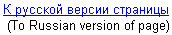
Russian in Browsers/Mail/News under Windows

Note. This page discusses only MS Windows platform.
For other platforms such as UNIX or Mac, please,
see a section of my site called
"More Russification (Q&A, links)"
Important! This page provides tune-up instructions for some Windows
applications such as browsers, e-mail programs, etc.
But before you tune-up some Windows programs, you must tune-up
Windows itself:
- Please, do not read this application-related page
until you activate Cyrillic fonts in your version of MS Windows
and become familiar with Cyrillic encodings used under MS Windows.
The above subjects are covered in a section of my site called
"Cyrillic fonts and encodings under Windows"
- If you are going to write in Russian in some programs in addition to reading Russian,
then please do not read this application-related page until you activate
Russian keyboard tools in your Windows. It is covered in
a section of my site called
"Typing Russian on any keyboard: standard and phonetic layout"
TABLE OF CONTENTS
NOTE. Recently there were many complains that one could NOT write
in Russian in Internet Explorer - in the text input fields on Web pages.
A user inputs Russian text in a usual way but sees something like this on screen:
................... 38B5 G09=8:C
This is not related to Cyrillic tune-up of your computer.
It means that a plugin connected to your browser causes such thing.
I have here a page where I collect related information and offer some solutions:
Internet Explorer: gibberish on display while typing Russian
Reminder: There is no reason to read about the tune-up
for this program if you haven't learned yet about Windows itself -
Cyrillic fonts and Russian encodings. It is covered in a section
of my site called
"Cyrillic fonts and encodings under Windows".
That is, it's assumed that you have your Cyrillic fonts activated and become
familiar with Cyrillic encodings used under MS Windows.
It's also assumed that you have Russian keyboard tools activated as described
in the "Typing Russian on any keyboard: standard and phonetic layout" section of my site, if you are going
to write in Russian on, say, an Internet Search site.
I've read several times that a user should disable the following feature to work normally with
Russian sites:
View / Encoding - uncheck "Auto-Select"
There is nothing more to tune-up in Internet Explorer, it's ready for the
browsing of Russian sites (that is, tuning-up Windows itself -
Cyrillic fonts and, if needed, keyboard tools - allows Internet Explorer
successfully work with Russian Web sites).
Now, when you browse Russian Web sites, you will be able to select
a Cyrillic encoding (if the site did not do it for you by letting your browser
know what is the encoding):
- for Windows-1251 pages:
View / Encoding / Cyrillic (Windows)
- for KOI8-R pages:
View / Encoding / Cyrillic (KOI8-R)
You can use my Test Pages of this page's Chapter 4 to verify that.
Next section is devoted to MS Internet Explorer ver. 4.
to the Table of Contents
Here are the steps for a one-time initial tune-up of MS Internet Explorer 4
for Russian:
- go to View / Internet Options / General / Fonts
- in the Character sets window select "Cyrillic"
- in the 'Proportional font' window select "Arial"
- in the 'Fixed-width font' window select "Courier New"
- in the 'Character Set' window select
"Cyrillic Alphabet (Windows)"
- in the 'Default charset' list select "Cyrillic" as default
- click OK (twice)
Now, when you browse Russian Web sites, you will be able to select
a Cyrillic encoding:
- for Windows-1251 pages: View / Font / Cyrillic Alphabet (Windows)
- for KOI8-R pages: View / Font / Cyrillic Alphabet (KOI8-R)
You can use my Test Pages of this page's Chapter 4 to verify that.
Next section is devoted to MS IE 3.02.
to the Table of Contents
Note. I don't know if Russian works in earlier than 3.02 versions of MS IE.
MS IE 3.02 requires some additional software for Cyrillic -
"Pan European" version of Microsoft's
"Internet Explorer 3.0 Multilanguage Support for Windows 95 & NT 4.0",
offered as a self-extracting archive file ie3lpkpe.exe.
You can download the file ie3lpkpe.exe from one of the following sites
(Microsoft site does not have this file anymore - IE3 is too old,
so I am giving several sites, because some of them may follow Microsoft and remove
this file from their site):
After you get this file, you need to execute it (just double-click on it in Windows Explorer)
and follow installation instructions.
Then restart your computer.
MS IE 3.02 is ready now to work with Russian Web sites - find a globe-like
icon at the right bottom corner if its window and click on it. You will see available
encodings, including two used for Russian -
Cyrillic(Windows-1251) and Cyrillic(KOI8-R).
Under Windows 3.1/3.11 you need to install in IE 3.02 those free non-Microsoft Russian fonts that were offered in the
section of my site called
"Cyrillic fonts and encodings under Windows":
"ER Bukinist 1251" and "ER Kurier 1251".
Here are the steps for selecting these fonts in MS IE 3.02, but I am not sure
that it is 100% correct. If not, it should be something very similar to this one:
- in the IE menu, select View / Options /
- Open there a tab called "General"
- Click on a button called "Font Settings" at the right bottom corner
- In the window "Character Sets" place cursor on "Cyrillic".
Below IE will show you fonts currently selected for this Character set.
- Select below:
- Proportional Font: "ER Bukinist 1251"
- Fixed-width Font: "ER Kurier 1251"
- MIME Encoding: Windows-1251
To Table of Contents
- Personally, I don't know how to use Mail/News in Internet Explorer ver. 3 and 4.
Unlike Netscape, MS IE itself can not work with Mail/News
(it's one of the main reasons why I personally work mostly with Netscape).
MS IE uses other programs for these functions:
- MS Internet Mail with earlier versions of MS IE
- Outlook Express 4 with MS IE 4
or
- some 3rd party program, for instance, Eudora for e-mail and
Forte Agent for Newsgroups
I personally do not know how to tune-up all these partner-programs
for Russian, so I am giving some links to other people's instructions.
- Internet Explorer 3 and 4: how to fill out forms on Russian Web pages.
As far as I heard, old versions of MS IE often have troubles in this area, but I do not have
any specific information. Again, I am giving IE-related links.
These are the links to the resources that may help you to tune-up MS IE
and its partner programs for Russian (if you don't find something on a page,
you always can ask an author of the site, for instance, by e-mail):
If you did not find an answer for your Cyrillic question neither on my
page, nor on the pages listed above, then see
below a list of the following Russian-language
Newsgroups (Discussion groups, Forums) where you can
find an answer or ask your question.
- Free News server of Microsoft Corp.:
- Russian Newsgroups (Forums) Relcom.* and Fido7.*
Note. Some of the Newsgroups may not be available on the News
server of your Internet Service Provider. In such case you can use a free News
service provided by
Talk.ru, where you can read a Newsgroup (Forum)
or post your question there.
Cyrillic Test Pages for your Browser
check Cyrillic tune-up that you performed for Internet Explorer or Netscape
Reminder: There is no reason to read about the tune-up for these programs
if you haven't learned yet about Windows itself -
Cyrillic fonts and Russian encodings. It is covered in a section
of my site called
"Cyrillic fonts and encodings under Windows".
That is, it's assumed that you have your Cyrillic fonts activated and become
familiar with Cyrillic encodings used under MS Windows.
It's also assumed that you have Russian keyboard tools activated as described
in the "Typing Russian on any keyboard: standard and phonetic layout" section of my site, if you are going
to write in Russian in a text input form on my Test pages.
I use Russian as an example below, but as far as I know,
the same is applicable to other Cyrillic languages.
If a Russian language page does not specify which Cyrillic
encoding (Character Set, Coding) it uses,
then try to use both Windows-1251 and KOI8-R, one after another,
until you see a normal Russian text.
My pages are of this type - you need manually
switch to a needed Cyrillic encoding via your browser's menu.
After you tune-up your browser for Cyrillic according to the intructions
of this page, you can switch your browser to needed Cyrillic Character Set Encoding
and use my Test Pages to verify your settings.
The steps of using a browser's menu to switch to the
needed Cyrillic encoding
were given above, in a chapter devoted to MS Internet Explorer and a chapter devoted to
Netscape, but I will repeat them here
(newest versions are listed first):
- MS Internet Explorer 5 and higher:
- Windows-1251: View / Encoding / Cyrillic (Windows)
- KOI8-R: View / Encoding / Cyrillic (KOI8-R)
- MS Internet Explorer 4:
- Windows-1251: View / Font / Cyrillic Alphabet (Windows)
- KOI8-R: View / Font / Cyrillic Alphabet (KOI8-R)
- Netscape 6,7 and Mozilla:
- Windows-1251: View / Character Encoding / Cyrillic(Windows-1251)
- KOI8-R: View / Character Encoding / Cyrillic(KOI8-R)
- Netscape 4.x:
- Windows-1251: View / Character Set / Cyrillic(Windows-1251)
- KOI8-R: View / Character Set / Cyrillic(KOI8-R)
- Netscape 4.0x (4.0 -- 4.08):
- Windows-1251: View / Encoding / Cyrillic(Windows-1251)
- KOI8-R: View / Encoding / Cyrillic(KOI8-R)
- Netscape 3:
- Windows-1251: Options / Document Encoding / Cyrillic(Win1251)
- KOI8-R: Options / Document Encoding / Cyrillic(KOI8-R)
- MS Internet Explorer 3.02:
by clicking on the globe-like icon at the right bottom corner and
selecting Cyrillic(Windows-1251) or Cyrillic(KOI8-R)
So if you have finished a Cyrillic tune-up for your browser, then
test it now.
I have prepared 2 Russian Test pages -
in KOI8-R and CP-1251(win) encoding.
These test pages allow you to check both Proportional (Variable Width)
fonts and Fixed fonts.
My Test pages let you also check Forms -
they are at the bottom of each test page.
By switching your browser to a corresponding
encoding (Character Set, Coding),
check Russian on a page and in a page's form:
Cyrillic letters in the Title of a page (top blue line)
In many cases you can NOT see readable Russian in a Title of a page (top blue line)
if you have a non-Russian MS Windows.
It's because browsers use a system font to show this Title line
while usually in a non-Russian operating system only non-system fonts
("Arial", etc.) contain Cyrillic letters.
For example, MS Internet Explorer ver. 5 and higher
(as well as Netscape ver. 7.1 and higher and Mozilla ver. 1.4 and higher)
can show such title only under Windows 2000/XP
and not under Windows 95/98/ME/NT,
while Netscape 4.x - 7.0x will not be able to do so at all.
Here is my Test Page (written really for Bookmarks issue in Netscape - it's a Title text
that goes to Bookmarks) that shows such Title and explains that:
But even if my pages were Okay, sometimes you may see an
unreadable Cyrillic page somewhere on the Web:
So, you tried to switch manually to a Cyrillic encoding, but a page is
still unreadable. The cause for this may be one of the following
situations (assuming that you already have tuned-up your browser correctly for Cyrillic):
- You just left a server that has temporarily changed your settings
(sometimes it happens). And now your current page is not readable,
in spite of the fact that the right encoding was selected.
In such case, you just need to re-read this page - click
on the Reload ("Refresh")
button (or even better - press down a SHIFT
button on your keyboard and hold it while clicking on Reload ("Refresh")
to assure that the page will be re-downloaded from the server and not from
the local cache files on your PC).
- If the above did not help, that is, you know for sure
that you are on a KOI8-R page, for example, and did select right encoding,
but still can not read Russian text, you may want to try the following:
- temporarily switch to some non-Cyrillic encoding, for instance, "Western"
- select again needed Cyrillic encoding
- If you work with Netscape and the above steps did not help,
and you see that the text is drawn using very small letters and is unreadable, then
try to increase working font size - View/Increase Font in
Netscape 4
(in Netscape 3 go to Options/General Preferences/Fonts and increase
font size there).
Sometimes a page forces browser to use very small font size and it could make Cyrillic unreadable.
- If nothing helps and you still can not read Russian on a page, then
it could mean that you have connected to a page that
was incorrectly designed. You just can not read it on your PC.
Couple examples of such incorrectly designed pages:
- the author or the author's software may include into a page's text a line that
specifies an encoding, for example,
"... META ... charset=windows-1251"
but later for some reason the author has converted his text to KOI8-R,
and forgot to change this META line in his text. So, a text is in KOI8-R,
but the page tells your browser, "I am in Windows-1251"!
Netscape 4 will not be able to show you Russian on such page.
MS IE has a work-around - you can manually override the specification provided by the page itself
by choosing needed encoding in the menu.
- the author or the author's software may include into a page's text
a name of a specific font that this author used via
HTML tag <FONT FACE=...>.
You do have such font but on your computer this font does not
contain Russian letters, you have them in another font.
Just one of the examples of that situation:
Author's HTML code contains <FONT FACE=Verdana>,
he uses Windows 2000 and Russian is fine in his environment.
But a visitor to his site works with Windows 98, where "Verdana" is
present, but does not contain Cyrillic!
Cyrillic letters are present in other fonts -
"Arial", "Times New Roman", "Courier New".
Such visitor will not see any readable Russian on that page...
If you think that it's why you cann't read some page (you can see, via View/Source,
HTML tags <FONT FACE=...>), then visit my separate page
devoted to this problem:
"Incorrectly designed pages - not readable at all"
To Table of Contents
That is, when you work with e-mail on a Web page in a browser,
and not with the help of real e-mail program such as say Outlook Express
It's assumed that you have Russian keyboard tools activated as described
in the "Typing Russian on any keyboard: standard and phonetic layout"
section of my site, if you are going to write in Russian.
Unlike real e-mail programs listed in the Table of Contents of this page -
such as Outlook Express, MS Outlook, Mail component of Netscape/Mozilla -
where a user can make configuration cnanges,
Web-based Mail services - such as Yahoo!Mail, Hotmail, etc. -
have their own rules for working with Cyrillic (Russian).
1. Sending Russian e-mail using Web-mail service
Unlike modern Web-based e-mail services such as Yahoo!Mail or HotMail, older
services such as for example Mail2web.com, reqiure the following to send Russian e-mail normally:
before typing Russian text, a user must choose Russian encoding in the browser's menu,
for example, "Cyrillic(Windows)", and only then start typing.
Yahoo!Mail nowadays uses - always - Unicode (UTF-8) encoding for each and every
message you are sending.
Whether a recipient will be able to read such Russian e-mail
(where Russian text is represented as a text of UTF-8 encoding and
not as a text of some Russian encoding)
or not depends on the software s/he uses.
Yahoo!Mail does form correct system header that has encoding specification:
charset=utf-8
Modern e-mail programs such as Outlook Express, Mozilla (Thunderbird),
MS Outlook would show such incoming UTF-8 letter just fine,
as well as modern Web-services such as GMail or Yahoo!Mail itself or HotMail.
2. Receiving Russian e-mail using Web-mail service
Unlike modern Web-based e-mail services such as Yahoo!Mail or HotMail, older
services such as for example Mail2web.com, reqiure the following to read incoming Russian e-mail:
Yahoo!Mail works with an incoming Russian (Polish, Greek, etc.) letter in the following manner:
it always uses UTF-8 encoding, that is it converts all incoming e-mails to UTF-8.
Therefore:
- there is no use to try to change encoding in the menu of your browser -
either Russian is readable at once or not readable at all.
- If e-mail was sent to Yahoo!Mail from a modern Mail program
with correct system header - MIME header with encoding specified, for example
as charset=windows-1251 for Russian mail in
"Cyrillic, Windows-1251" encoding,
then Yahoo!Mail will display readable Russian text at once:
first, knowing the encoding of that incoming e-mail, Yahoo!Mail will convert the text
to UTF-8 encoding, that is, using the above example, Yahoo!Mail will perform conversion
"Cyrillic(Windows)" ---> UTF-8
and then will show the text on its UTF-8 page.
- In all other cases (see below) the letter will be UNreadable, just some gibberish. Cases could be:
- e-mail was sent from Outlook Express, where sender did NOT change default settings.
Default settings (in Tools/Options/Send) are "no MIME-header, use Uuencode",
that is e-mails are sent without MIME-header and thus there is NO encoding specification!
(to correctly tune-up Outlook Express or Mozilla Mail or Thunderbird, please
see this site's section
"Cyrillic(Russian) in Browsers/Mail/News"
So Yahoo!Mail receives an e-mail where encoding is UNknown. Thus Yahoo!Mail
assumes that the encoding is "Western European" and performs -
on a Russian text! - conversion to UTF-8 using scheme
"Western European" ---> UTF-8
This obviously corrupts all Cyrillic letters!
Moreover, because it's now UTF-8 text on UTF-8 page, and not a Russian or say German page,
then there is NO use of trying
to change encoding in the browser's menu -
UTF-8 text will not change, mail message remains unreadable.
- e-mail was sent not from a real Mail program, but using Web-based
mail service such as Mail2Web.com
Such services:
- either do not form MIME-header at all and thus letters do not specify
their encoding,
which efectively brings the problem decribed in (1) above - unreadable text
or
- as Mail2Web.com does, form incorrect MIME-header,
always specifying there
"Western" encoding (iso-8859-1), even if a letter has Russian or Polish or Greek
or any other text.
Then Yahoo!Mail will use - on Russian text - wrong encoding conversion
"Western European" ---> UTF-8
which brings case (1) result, too - unreadable text.
Disclaimer
This page is a result of my personal research,
not related to a company I work for.
The author does not and cannot warrant the information, documentation, or
software included in this document or the performance or results obtained
by using this information, documentation, or software.
This information, documentation, and software is provided "as is".
To the extent you use or implement this information,
documentation, or software in your own setting, you do so at your own risk.
To the top of the page

