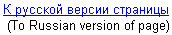
Cyrillic (Russian) in Gmail
1. How to send Cyrillic (Russian) e-mail from Gmail
Gmail provides two options for sending non-Western-European texts.
By default Gmail tries to "guess" what is the encoding of the text you typed
(this is the first option) and then sends your message using that encoding.
If I type Russian text, Gmail figures it out and prepares outgoing
message in Russian encoding "Cyrillic(KOI8-R)".
If I type some Russian and some German, Gmail also correctly
decides that the encoding should be Unicode(UTF-8).
If you don't want to rely on such "guessing" or have problems with it, then
there is a second option - click on "Settings" at the top left
line of options and on that page go down to the option
"Outgoing message encoding" and choose their 2nd one -
ask Gmail to use - always - UTF-8 encoding for each and every
message you are sending.
Whether a recipient will be able to read such Russian e-mail
(where Russian text is represented as a text of UTF-8 encoding and not as a text of some Russian
encoding) or not depends on the software s/he uses.
Gmail does form correct system header that has encoding specification:
charset=utf-8
Modern e-mail programs such as Outlook Express, Mozilla (Thunderbird),
MS Outlook would show such incoming UTF-8 letter just fine.
If a recipient is not using a mail program but uses modern Web-based e-mail service such
as Mail2web.com, then it should be fine, too -.
s/he just need to choose UTF-8 encoding in the menu of the browser to read such incoming e-mail:
- Internet Explorer - View / Encoding / Unicode(UTF-8)
- Mozilla/Firefox - View / Character Encoding / Unicode (UTF-8)
2. How to read incoming Cyrillic (Russia) e-mail in Gmail
GMail works with an incoming Russian (Polish, Greek, etc.) letter in the following manner:
it always uses UTF-8 encoding, that is it converts all incoming e-mails to UTF-8.
Therefore:
- there is no use to try to change encoding in the menu of your browser -
either Russian is readable at once or not readable at all.
- If e-mail was sent to GMail from a modern Mail program
with correct system header - MIME header with encoding specified, for example
as charset=windows-1251 for Russian mail in "Cyrillic, Windows-1251" encoding,
then GMail will display readable Russian text at once:
first, knowing the encoding of that incoming e-mail, Gmail will convert the text
to UTF-8 encoding, that is, using the above example, Gmail will perform conversion
"Cyrillic(Windows)" ---> UTF-8
and then will show the text on its UTF-8 page.
- In all other cases (see below) the letter will be UNreadable, just some gibberish. Cases could be:
- e-mail was sent from Outlook Express, where sender did NOT change default settings.
Default settings (in Tools/Options/Send) are "no MIME-header, use Uuencode",
that is e-mails are sent without MIME-header and thus there is NO encoding specification!
(to correctly tune-up Outlook Express or Mozilla Mail or Thunderbitd, please
see this site's section
"Cyrillic(Russian) in Browsers/Mail/News"
So Gmail receives an e-mail where encoding is UNknown. Thus Gmail
assumes that the encoding is "Western European" and performs -
on a Russian text! - conversion to UTF-8 using scheme
"Western European" ---> UTF-8
This obviously corrupts all Cyrillic letters!
Moreover, because it's now UTF-8 text on UTF-8 page, and not a Russian or say German page,
then there is NO use of trying
to change encoding in the browser's menu -
UTF-8 text will not change, mail message remains unreadable.
- e-mail was sent not from a real Mail program, but using Web-based
mail service such as Mail2Web.com.
Such services:
- either do not form MIME-header at all and thus letters do not specify their encoding,
which efectively brings the problem decribed in (1) above - unreadable text
or
- as Mail2Web.com does, form incorrect MIME-header, always specifying there
"Western" encoding (iso-8859-1), even if a letter has Russian or Polish or Greek
or any other text.
Then Gmail will use - on Russian text - wrong encoding conversion
"Western European" ---> UTF-8
which brings case (1) result, too - unreadable text.
Work around for UNreadable e-mails:
- Open the e-mail on Gmail page
- Find the 'additional options' arrow in the top right corner of the mail's frame (next to word 'Reply')
- click on it and choose there "Message text garbled?"
- Then on that special view page you can choose encoding in the menu
of your browser to make the text readable, for example, in Internet Explorer
try View/Encoding/"Cyrillic(Windows)" and this does not help then try
KOI8-R encoding. That is, try different ones until you see readable text.

