
Important! Most people do NOT need to read these
KOI8-R keyboard layout and
KOI8-R encoding is used for Russian in the
Phonetic keyboard layout for
Even if you do work with Russian on the Internet, you probably do not
need
if you have
(you may want to read detailed explanations for the above in the
When you may need
some other Internet software, for example,
e-mail program
In such cases, when your Internet software
requres
I've created 2 keyboard layouts for
Instruction for the 'Standard' is given in chapter 6 of my
The pictures of the standard MS layout for Russian and of my
1. Standard layout
Here is the picture of standard MS Windows keyboard layout for Russian (in upper-case mode, with SHIFT key pressed to show you top row assignments):

2. My phonetic layout:
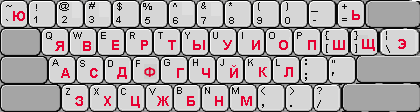
Some letters are assigned to the combination of the keys:
rarely used ![]()
![]()
![]()
The only note to be made is that 'number-symbol' that is shown on my phonetic
layout as located at
If with your
Below are my instructions for the installation of KOI8-R
phonetic keyboard layout under MS Windows
Phonetic
Keyboard stuff is kind of system-level stuff, it's Operating System tools and therefore it requires a little bit more knowledge than say tuning up some application for Russian, so be patient.
First thing you need to do is to check whether Windows considers you a
![]()
Note that Windows ME is not similar to
Windows ME is a next version of Windows 95/98 line of products, while
(and Windows XP is even newer version of
I created keyboard files for
The layout is called YaWERT
and this is why I selected the following name for my layout file:
kbdkoi8y - a layout to type using
KOI8-R fonts
In Windows, keyboard layout "Russian" is already taken
for the CP-1251 encoding.
So, you need to install KOI8-R keyboard support
instead of some other language that you are not going to use.
I offer 2 languages and you need to choose one that you do NOT need,
and this selected language will be replaced with
You need to create a new directory(folder) to keep these files, for
example,
I have created a single file(archive) for each of 2
For your version of Windows such archive file will
include all files listed above (layout files and register files).
| |
You can download this archive - just click on the underlined file name
related to your version of Windows, and your Web browser will
offer you to Put the file into this newly created |
NOTE: If the browser instead begins to display the contents of this file on the screen, then try to download it again, but this time hold down the SHIFT key on your keyboard while clicking on that file.KBD8y_95.zip -
KOI8-R phonetic layout forWindows 95/98/ME
KBD8y_NT.zip -
KOI8-R phonetic layout forWindows NT 4.0/2000/XP
After downloading the archive (.zip file), you need to
You can extract files from the archive using the shareware
program
If you don't have PKUNZIP, you can download it here:
pkunzip.exe.
Put it into your Windows (or WinNT) directory(folder),
that is, into your main
To extract files from the archive using pkunzip program,
open an MS-DOS window first
and then type two
C:\.....> cd \RUS-Y
C:\RUS-Y > pkunzip KBD8y_95.zip
C:\.....> cd \RUS-Y
C:\RUS-Y > pkunzip KBD8y_NT.zip
Now you can install my phonetic keyboard layout
in your
It's a 2-step
Important note for Windows NT 4.0/2000/XP.
To be able to add a Microsoft's keyboard layout, you must login toWindows NT 4.0/2000/XP as a system Administrator(must have administrative privileges) .
Please refer to the system manual to understand this issue (it is not related to using Russian, so I can not explain it).
To use my KOI8-R phonetic layout, you need to
install first a built-in Windows layout for a language
that will be replaced later with
That is, you need to install Microsoft keyboard layout for
Icelandic language or for Portuguese(Brazilian),
whatever language you are not going to use.
I will use "Icelandic" below as an example:
Important! It's all you need to do. Do NOT make
this new
Make sure that you have option
It will allow you to see an
As it is written in this window, you will use a combination of buttons
LeftAlt+RightShift
to switch between
Click on OK.
Click on the Taskbar language indicator after the installation of this built-in Windows layout, and you will see 'English' and 'Icelandic'.
Using LeftAlt+RightShift key combination or a mouse click on the Taskbar's language indicator, you will be able to switch between 'EN' and 'IS'.
Now you can select my phonetic Russian layout instead of this
built-in layout, f.e. Icelandic if you selected this language
to be replaced by
Step 1. Phonetic Layout file for
The phonetic layout that I implemented is often called YaWERT
(if you look at its picture above, you'll see why)
and thus I selected the following name for my
Example. Windows 95. Usually under
So, you need to copy my layout file from
Example. Windows 2000. Usually under
So, you need to copy my layout file from
Step 2. Registration files.
I created special files that register my phonetic layout in the
Windows Registry and make phonetic layout ready for use:
I deliberately decided do not modify standard Microsoft layout file
(I did it couple years ago and now this approach pays back under
I don't modify the original Microsoft layout file,
I just register, in Windows Registry, my phonetic layout file as, say, "Icelandic",
After you install my layout, "IS" on the Taskbar will activate my phonetic layout and not the standard Icelandic layout.
I also provide the way to undo that - to register original Microsoft layout file again as "Icelandic", so "IS" on Taskbar will activate that standard layout as it was initially.
"Icelandic" was used above as an example, but the same applies to
Here is what you need to do with my registration files:
Windows 95/98/ME
Choose "Icelandic" or "Portuguese (Brazilian)" below:
Now "IS" on Taskbar will invoke my phonetic
Now
Windows NT 4.0/2000/XP
Choose "Icelandic" or "Portuguese (Brazilian)" below:
Now "IS" on Taskbar will invoke my phonetic
Now
If for some reason you need to undo the above, that is, have original, standard Microsoft layout working again, then do the following:Windows 95/98/ME
Choose "Icelandic" or "Portuguese (Brazilian)" below:
- std_is95.REG - to undo my settings, to register original standard Microsoft file as "Icelandic", that is, return initial configuration:
- Go to that
C:\RUS-Y folder where you have my registration files
- Double-click on the file std_is95.REG.
You should get a message that the information has been was successfuly entered into the Registry.
- Re-start your Windows to make the Registry changes be in effect
Now "IS" on Taskbar will invoke the standard Microsoft keyboard layout for Icelandic.
- std_po95.REG - to undo my settings, to register original standard Microsoft file as
"Portuguese (Brazilian)" , that is, return initial configuration:
- Go to that
C:\RUS-Y folder where you have my registration files
- Double-click on the file std_po95.REG.
You should get a message that the information has been was successfuly entered into the Registry.
- Re-start your Windows to make the Registry changes be in effect
Now "PO" (or "Pt") on Taskbar will invoke the standard Microsoft keyboard layout for
"Portuguese (Brazilian)" .
Windows NT 4.0/2000/XPChoose "Icelandic" or "Portuguese (Brazilian)" below:
- std_isNT.REG - to undo my settings, to register original standard Microsoft file as "Icelandic", that is, return initial configuration:
- Go to that
C:\RUS-Y folder where you have my registration files
- Double-click on the file std_isNT.REG.
You should get a message that the information has been was successfuly entered into the Registry.
- Re-start your Windows to make the Registry changes be in effect
Now "IS" on Taskbar will invoke the standard Microsoft keyboard layout for Icelandic.
- std_poNT.REG - to undo my settings, to register original standard Microsoft file as
"Portuguese (Brazilian)" , that is, return initial configuration:
- Go to that
C:\RUS-Y folder where you have my registration files
- Double-click on the file std_poNT.REG.
You should get a message that the information has been was successfuly entered into the Registry.
- Re-start your Windows to make the Registry changes be in effect
Now "PO" (or "Pt") on Taskbar will invoke the standard Microsoft keyboard layout for
"Portuguese (Brazilian)" .
Reminder: to be able to type in Russian
Now you can write in
You can check it
Just select a
If in the future you don't need anymore to write in
And if you need it again later, you can easily add it using the same method:
Moreover, when you do so, you'll get again my phonetic layout, so you will not need to repeat the installation (it's because you registered my layout and Registry was not changed since then).
NOTE. If you use both Russian
You may find it annoying to use 3 keyboard
For example, you are in the
You should've done LeftAlt+RightShift twice to switch from 'RU'
to 'EN' passing on the way 'IS'.
So, if you do not use often one of the encodings, say, you rarely
need
This is the end of a section devoted to
To return, click on the Back button of your browser
To type in Russian (both in
It works both in Windows 3.x and Windows 95/98
(though I heard that sometimes it has a minor interface problems
under
It does not work in
Installation and setup of WinKey is described in details on this site's
section
I created my own
a file
| |
You may download this file - it's here, inside
KBD31-Y.zip archive file. Just click on this underlined file name and your Web browser will offer you to Save File on your PC. See instructions for .ZIP files processing above, but take into the account how to open an MS-DOS window in it's an icon "MS-DOS Prompt" in the Main group. |
After extracting the files from KBD31-Y.zip archive, you need to copy them into KEYBOARD sub-directory of C:\WINKEY directory.
To use my Layouts in WinKey, do the following
(as was explained above, WinKey switches a
Important!
If you want to use one Russian layout most of the time,
for example, use
Reminder: to be able to type in
This is the end of this page's section devoted to
This is the end of this page devoted to